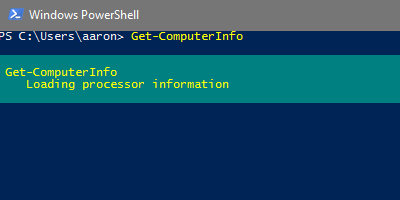
The fifth post in my PowerShell Beginner series, “Daily Tasks, The PowerShell Way“. Use PowerShell’s Get-ComputerInfo to get the same information as you would from the msinfo32 System Summary. Replace multiple WMI queries with one cmdlet.
Tell me about yourself
Whether it is a recurring system inventory task or an ad hoc inquiry to gain situational awareness, there are many times you want to get a standard set of information for a computer. Previously, you might right-click “My Computer” and select Properties, or right-click the Start Menu and select System to get some information. You may run msinfo32 from the command line to get a summary information set. If you were already scripting, you may be using VBScript or PowerShell, you may have already had a set of scripts for querying against environmental variables or WMI to pull a standard information set, or are leveraging System Center Configuration Manager.
The challenge with all of these various methods is they were either manual data collection via graphical UI, or required numerous environmental variable or WMI queries to compile a useful information set.
Get-ComputerInfo: a consolidated system properties object
In PowerShell 5.1, the Get-ComputerInfo cmdlet was introduced. Per the TechNet page, it “Gets a consolidated object of system and operating system properties“. In its first iteration, 181 properties are returned! Compare that to the 38 properties displayed on the msinfo32 System Summary pane, and you can immediately get a feel for the potential of this cmdlet.
A full example output from my laptop is down below, but here are some filtered information sets you may find useful. The only unique parameter for this cmdlet is Property, where you can specify multiple properties using comma delimiters.
Can this computer run Hyper-V?
Did you read Use PowerShell to Set Up a Hyper-V Lab and want to know if your computer can run Hyper-V? Here is the Get-ComputerInfo query that will tell you. Note the use of the * wildcard to return all of the HyperVRequirement properties.
PS C:\Users\aaron> Get-ComputerInfo -Property "WindowsEditionId","HyperVRequirement*" WindowsEditionId : Professional HyperVRequirementDataExecutionPreventionAvailable : True HyperVRequirementSecondLevelAddressTranslation : True HyperVRequirementVirtualizationFirmwareEnabled : True HyperVRequirementVMMonitorModeExtensions : True
What is the computer make, model and serial, and BIOS version?
Mileage will vary depending on your system build, but if it is a known manufacturer this should do the trick (note that in this release there is a spelling error for “Serial”). For all BIOS information, try running Get-ComputerInfo -Property “Bios*”.
PS C:\Users\aaron> Get-ComputerInfo -Property "CSManufacturer","CSModel","BiosSeralNumber","BiosSMBIOSBIOSVersion" | Format-List CsManufacturer : Dell Inc. CsModel : Inspiron 7520 BiosSeralNumber : JNXTHV4 BiosSMBIOSBIOSVersion : A11
What does the computer have for processor and memory?
Here we reformat the results from Get-ComputerInfo for memory, which is returned in KB, to a more readable GB value.
PS C:\Users\aaron> Get-ComputerInfo -Property "CsProcessors","CsNumberOfProcessors","CsNumberOfLogicalProcessors","CsPhyicallyInstalledMemory" | Format-List "CsProcessors","CsNumberOfProcessors","CsNumberOfLogicalProcessors",@{label="CsPhyicallyInstalledMemory (GB)";expression={$_.CsPhyicallyInstalledMemory/1MB}}
CsProcessors : {Intel(R) Core(TM) i7-3612QM CPU @ 2.10GHz}
CsNumberOfProcessors : 1
CsNumberOfLogicalProcessors : 8
CsPhyicallyInstalledMemory (GB) : 8
What are the Windows OS details for this computer?
There are a lot of Windows related properties scattered through the list (it is a Windows OS, after all), but here are a few useful ones for a quick view:
PS C:\Users\aaron> Get-ComputerInfo -Property "CsName","OsName","OsVersion","OsArchitecture","OsLanguage","OsProductType","WindowsInstallDateFromRegistry","WindowsSystemRoot" | Format-List CsName : TPS1-AARON OsName : Microsoft Windows 10 Pro OsVersion : 10.0.14393 OsArchitecture : 64-bit OsLanguage : en-US OsProductType : WorkStation WindowsInstallDateFromRegistry : 8/5/2016 3:38:38 AM WindowsSystemRoot : C:\WINDOWS
Other useful combinations?
These combinations were just a few that provide some quick value. If you have suggestions for others, please put them in the Comments to share!
Here is the full output from my laptop:
PS C:\Users\aaron> Get-ComputerInfo WindowsBuildLabEx : 14393.321.amd64fre.rs1_release_inmarket.161004-2338 WindowsCurrentVersion : 6.3 WindowsEditionId : Professional WindowsInstallationType : Client WindowsInstallDateFromRegistry : 8/5/2016 3:38:38 AM WindowsProductId : 00330-80000-00000-AA112 WindowsProductName : Windows 10 Pro WindowsRegisteredOrganization : WindowsRegisteredOwner : [email protected] WindowsSystemRoot : C:\WINDOWS BiosCharacteristics : {7, 9, 11, 12...} BiosBIOSVersion : {DELL - 1, InsydeH2O Version 03.72.24A11, InsydeH2O Version 03.72.24A11} BiosBuildNumber : BiosCaption : InsydeH2O Version 03.72.24A11 BiosCodeSet : BiosCurrentLanguage : en|US|iso8859-1 BiosDescription : InsydeH2O Version 03.72.24A11 BiosEmbeddedControllerMajorVersion : 1 BiosEmbeddedControllerMinorVersion : 1 BiosFirmwareType : Bios BiosIdentificationCode : BiosInstallableLanguages : 2 BiosInstallDate : BiosLanguageEdition : BiosListOfLanguages : {en|US|iso8859-1, zh|TW|unicode} BiosManufacturer : Dell Inc. BiosName : InsydeH2O Version 03.72.24A11 BiosOtherTargetOS : BiosPrimaryBIOS : True BiosReleaseDate : 2/19/2014 6:00:00 PM BiosSeralNumber : JNKTHV4 BiosSMBIOSBIOSVersion : A11 BiosSMBIOSMajorVersion : 2 BiosSMBIOSMinorVersion : 7 BiosSMBIOSPresent : True BiosSoftwareElementState : Running BiosStatus : OK BiosSystemBiosMajorVersion : 255 BiosSystemBiosMinorVersion : 255 BiosTargetOperatingSystem : 0 BiosVersion : DELL - 1 CsAdminPasswordStatus : Unknown CsAutomaticManagedPagefile : True CsAutomaticResetBootOption : True CsAutomaticResetCapability : True CsBootOptionOnLimit : CsBootOptionOnWatchDog : CsBootROMSupported : True CsBootStatus : {0, 0, 0, 0...} CsBootupState : Normal boot CsCaption : TPS1-AARON CsChassisBootupState : Safe CsChassisSKUNumber : CsCurrentTimeZone : -300 CsDaylightInEffect : True CsDescription : AT/AT COMPATIBLE CsDNSHostName : tps1-aaron CsDomain : WORKGROUP CsDomainRole : StandaloneWorkstation CsEnableDaylightSavingsTime : True CsFrontPanelResetStatus : Unknown CsHypervisorPresent : False CsInfraredSupported : False CsInitialLoadInfo : CsInstallDate : CsKeyboardPasswordStatus : Unknown CsLastLoadInfo : CsManufacturer : Dell Inc. CsModel : Inspiron 7520 CsName : TPS1-AARON CsNetworkAdapters : {Ethernet 3, Wi-Fi, Ethernet, Bluetooth Network Connection...} CsNetworkServerModeEnabled : True CsNumberOfLogicalProcessors : 8 CsNumberOfProcessors : 1 CsProcessors : {Intel(R) Core(TM) i7-3612QM CPU @ 2.10GHz} CsOEMStringArray : {Dell System, 1[0572], 14[2], 15[0]...} CsPartOfDomain : False CsPauseAfterReset : -1 CsPCSystemType : Mobile CsPCSystemTypeEx : Mobile CsPowerManagementCapabilities : CsPowerManagementSupported : CsPowerOnPasswordStatus : Unknown CsPowerState : Unknown CsPowerSupplyState : Safe CsPrimaryOwnerContact : CsPrimaryOwnerName : [email protected] CsResetCapability : Other CsResetCount : -1 CsResetLimit : -1 CsRoles : {LM_Workstation, LM_Server, NT} CsStatus : OK CsSupportContactDescription : CsSystemFamily : 103C_5335KV CsSystemSKUNumber : Inspiron 7520 CsSystemType : x64-based PC CsThermalState : Safe CsTotalPhysicalMemory : 8459231232 CsPhyicallyInstalledMemory : 8388608 CsUserName : TPS1-AARON\aaron CsWakeUpType : PowerSwitch CsWorkgroup : WORKGROUP OsName : Microsoft Windows 10 Pro OsType : WINNT OsOperatingSystemSKU : 48 OsVersion : 10.0.14393 OsCSDVersion : OsBuildNumber : 14393 OsHotFixes : {KB3176936, KB3194343, KB3199209, KB3194798} OsBootDevice : \Device\HarddiskVolume1 OsSystemDevice : \Device\HarddiskVolume2 OsSystemDirectory : C:\WINDOWS\system32 OsSystemDrive : C: OsWindowsDirectory : C:\WINDOWS OsCountryCode : 1 OsCurrentTimeZone : -300 OsLocaleID : 0409 OsLocale : en-US OsLocalDateTime : 10/25/2016 8:37:46 PM OsLastBootUpTime : 10/12/2016 8:18:20 PM OsUptime : 13.00:19:25.6935135 OsBuildType : Multiprocessor Free OsCodeSet : 1252 OsDataExecutionPreventionAvailable : True OsDataExecutionPrevention32BitApplications : True OsDataExecutionPreventionDrivers : True OsDataExecutionPreventionSupportPolicy : OptIn OsDebug : False OsDistributed : False OsEncryptionLevel : 256 OsForegroundApplicationBoost : Maximum OsTotalVisibleMemorySize : 8260968 OsFreePhysicalMemory : 1673288 OsTotalVirtualMemorySize : 12601852 OsFreeVirtualMemory : 1791384 OsInUseVirtualMemory : 10810468 OsTotalSwapSpaceSize : OsSizeStoredInPagingFiles : 4340884 OsFreeSpaceInPagingFiles : 3886356 OsPagingFiles : {C:\pagefile.sys} OsHardwareAbstractionLayer : 10.0.14393.206 OsInstallDate : 8/4/2016 10:38:38 PM OsManufacturer : Microsoft Corporation OsMaxNumberOfProcesses : 4294967295 OsMaxProcessMemorySize : 137438953344 OsMuiLanguages : {en-US} OsNumberOfLicensedUsers : OsNumberOfProcesses : 144 OsNumberOfUsers : 2 OsOrganization : OsArchitecture : 64-bit OsLanguage : en-US OsProductSuites : {TerminalServicesSingleSession} OsOtherTypeDescription : OsPAEEnabled : OsPortableOperatingSystem : False OsPrimary : True OsProductType : WorkStation OsRegisteredUser : [email protected] OsSerialNumber : 00330-80000-00000-AA112 OsServicePackMajorVersion : 0 OsServicePackMinorVersion : 0 OsStatus : OK OsSuites : {TerminalServices, TerminalServicesSingleSession} OsServerLevel : KeyboardLayout : en-US TimeZone : (UTC-06:00) Central Time (US & Canada) LogonServer : \\TPS1-AARON PowerPlatformRole : Mobile HyperVisorPresent : False HyperVRequirementDataExecutionPreventionAvailable : True HyperVRequirementSecondLevelAddressTranslation : True HyperVRequirementVirtualizationFirmwareEnabled : True HyperVRequirementVMMonitorModeExtensions : True DeviceGuardSmartStatus : Off DeviceGuardRequiredSecurityProperties : DeviceGuardAvailableSecurityProperties : DeviceGuardSecurityServicesConfigured : DeviceGuardSecurityServicesRunning : DeviceGuardCodeIntegrityPolicyEnforcementStatus : DeviceGuardUserModeCodeIntegrityPolicyEnforcementStatus :

Hi, I don’t know where you get the DOS command Wininfo32…this doesn’t exist to my knowledge. The only standard no-powershell commands available are msinfo32 and systeminfo
Cheers
Wow – thank you for pointing out my egregious error! I had the output up from msinfo32 when I was writing so I don’t know where wininfo32 was coming from either – I read somewhere that you shouldn’t write at night and this would be proof of that . I have corrected my post text to accurately reflect ‘msinfo32’, NOT ‘wininfo32’. Thank you again!
Thx nice article! Very helpful for a powershell beginner like me.
Thank you, Matt! Glad you found it helpful.
I’m looking to get the CSManufacturer and CSModel from a list of remote servers. Is this possible? Get-Computerinfo (somehow input c:\servers.txt)
TIA
Very delayed reply here. Get-ComputerInfo can’t be ran remotely, but you could use Invoke-Command to iterate through and execute against a list of servers.