PowerShell jobs are an essential tool for any IT professional, allowing you to run commands or scripts in the background without interrupting the current session. This article provides a deep dive into what PowerShell jobs are, how to use them, and some best practices.
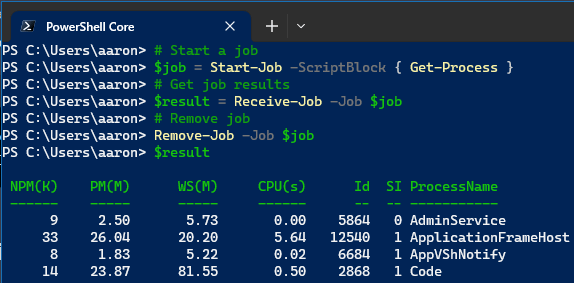
What are PowerShell Jobs?
PowerShell Jobs provide a way to run commands and scripts asynchronously. This means you can start a job and then move on to other tasks while it completes in the background. You can manage and control these jobs within your PowerShell session.
Creating a job
To create a job, you can use the Start-Job cmdlet followed by the script block that contains the commands to run. Here’s an example:
# Start a job
$job = Start-Job -ScriptBlock { Get-Process }In this example, the Get-Process command is running as a background job.
Getting job results
To get the results of a job, you use the Receive-Job cmdlet:
# Get job results
$result = Receive-Job -Job $jobThis will get the output from the job stored in $job.
Removing jobs
Once you’re done with a job, it’s important to remove it to free up resources. Use the Remove-Job cmdlet to do this:
# Remove job
Remove-Job -Job $jobManaging jobs
PowerShell provides several cmdlets for managing jobs:
Get-Job: This cmdlet lets you see all the jobs in your current session.Stop-Job: Use this cmdlet to stop a running job.Wait-Job: This cmdlet pauses the current session until the specified job is complete.
PowerShell job best practices
Here are some best practices when working with PowerShell jobs:
- Always Clean Up: Always remove jobs when you’re finished with them to free up resources.
- Handle Errors: Be sure to handle any errors that might occur in your job script blocks.
- Use Job Names: Consider giving your jobs names using the
-Nameparameter. This makes it easier to manage them, especially in sessions with many jobs.
PowerShell jobs are a powerful tool for IT professionals, allowing for asynchronous processing and more efficient workflows. Understanding and using jobs effectively can greatly enhance your PowerShell skills.
More resources
- about_Jobs | learn.microsoft.com

Leave a Reply