PowerShell providers are a fundamental aspect of the PowerShell environment. They allow access to data stores and components, like the registry and file system, which can be interactively managed like a hard drive’s directories. In this post, we’ll explore PowerShell providers in detail, helping you understand their use cases and efficiencies.
What are PowerShell providers?
PowerShell providers are .NET programs compiled into DLLs, allowing PowerShell to interact with different types of data stores as if they were file systems. This design enables a consistent way to navigate and manipulate different data types.
Get-PSProviderRunning the above command will list all currently loaded providers in your PowerShell session. Some common providers include:
- FileSystem: Provides access to the file system on your machine.
- Registry: Gives access to the Windows Registry.
- Environment: Lets you access environment variables.
- Variable: Provides access to PowerShell variables.
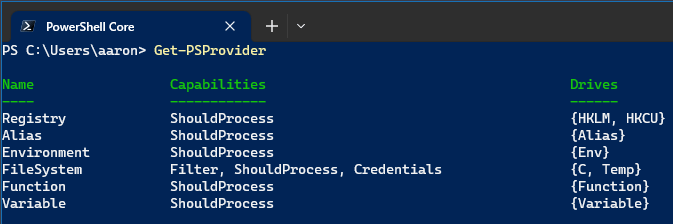
Navigating providers
Providers can be navigated just like a file system. For example, you can use Set-Location (or cd) to navigate into the Registry provider:
Set-Location -Path HKLM:\SoftwareHere, HKLM:\Software is analogous to a directory path in the file system. Now, you can list subkeys using Get-ChildItem (or dir), just as you would list files in a directory:
Get-ChildItemWorking with provider data
You can retrieve, add, change, clear, or delete items in a provider using the respective cmdlets: Get-Item, New-Item, Set-Item, Clear-Item, and Remove-Item.
For example, you can retrieve a value from the Environment provider like so:
Get-Item -Path Env:\USERNAMEThis will return the username of the current user.
Best practices
Here are some best practices when working with PowerShell providers:
- Use
Get-PSDriveto see all the PSDrives that are currently mounted in your PowerShell session. Each provider usually has a PSDrive associated with it, which is like a mapped network drive for the provider’s data store. - When working with the Registry provider, be careful not to modify or remove keys unintentionally. Doing so could cause system instability.
- Use the
-WhatIfswitch with cmdlets likeRemove-ItemorSet-Itemwhen modifying data, especially when dealing with sensitive providers like the Registry.
Conclusion
PowerShell providers are an essential part of the PowerShell environment, allowing you to interact with various data stores in a consistent, intuitive manner. By mastering the use of providers, you can vastly expand your PowerShell capabilities and streamline your IT tasks.
More resources
- about_Providers | learn.microsoft.com
- Windows PowerShell Provider Overview | learn.microsoft.com

Leave a Reply