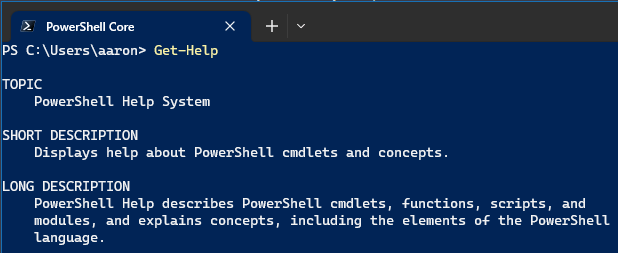
One of the defining features of PowerShell is its excellent self-documentation. The built-in Get-Help cmdlet provides comprehensive information about cmdlets, functions, scripts, and other items. This post will guide you on how to use Get-Help effectively.
Understanding Get-Help
The Get-Help cmdlet displays information about PowerShell elements, such as cmdlets, functions, scripts, etc. When used without any parameters, Get-Help provides a brief overview of how to use the Get-Help cmdlet itself.
Get-HelpTo get help on a specific cmdlet, simply specify the cmdlet’s name:
Get-Help Get-ProcessExploring Get-Help parameters
The Get-Help cmdlet offers several parameters to customize the type and amount of information displayed.
-Full: Provides comprehensive help information for the specified cmdlet. This includes detailed descriptions, parameter details, examples, and more.
Get-Help Get-Process -Full-Examples: Provides examples of how to use the specified cmdlet.
Get-Help Get-Process -Examples-Parameter: Provides detailed help about a specific parameter of a cmdlet.
Get-Help Get-Process -Parameter Name-Online: Opens the online help for the specified cmdlet in your default web browser.
Get-Help Get-Process -OnlineUpdating help files
PowerShell’s help files aren’t included by default in PowerShell, and the ones that are may be outdated. Use the Update-Help cmdlet to download the newest help files.
Update-HelpNote that Update-Help requires internet access and must be run in a PowerShell session with administrator privileges. It’s also worth noting that you can only run Update-Help once in a 24-hour period per user per computer.
Best practices
How to Get Help in PowerShell: Understanding Get-Help
One of the defining features of PowerShell is its excellent self-documentation. The built-in Get-Help cmdlet provides comprehensive information about cmdlets, functions, scripts, and other items. This post will guide you on how to use Get-Help effectively.
Understanding Get-Help
The Get-Help cmdlet displays information about PowerShell elements, such as cmdlets, functions, scripts, etc. When used without any parameters, Get-Help provides a brief overview of how to use the Get-Help cmdlet itself.
powershellCopy codeGet-Help
To get help on a specific cmdlet, simply specify the cmdlet’s name:
powershellCopy codeGet-Help Get-Process
Exploring Get-Help Parameters
The Get-Help cmdlet offers several parameters to customize the type and amount of information displayed.
- -Full: Provides comprehensive help information for the specified cmdlet. This includes detailed descriptions, parameter details, examples, and more.
powershellCopy codeGet-Help Get-Process -Full
- -Examples: Provides examples of how to use the specified cmdlet.
powershellCopy codeGet-Help Get-Process -Examples
- -Parameter: Provides detailed help about a specific parameter of a cmdlet.
powershellCopy codeGet-Help Get-Process -Parameter Name
- -Online: Opens the online help for the specified cmdlet in your default web browser.
powershellCopy codeGet-Help Get-Process -Online
Updating Help Files
PowerShell’s help files aren’t included by default in PowerShell, and the ones that are may be outdated. Use the Update-Help cmdlet to download the newest help files.
powershellCopy codeUpdate-Help
Note that Update-Help requires internet access and must be run in a PowerShell session with administrator privileges. It’s also worth noting that you can only run Update-Help once in a 24-hour period per user per computer.
Best Practices
Here are a few best practices for using Get-Help:
- Regularly update your help files using
Update-Helpto ensure you have the most up-to-date and accurate information. - Always consult
Get-Helpwhen you encounter a new cmdlet. It’s the fastest way to understand the cmdlet’s purpose and usage. - Utilize the
-Examplesparameter to see practical use cases for cmdlets.
Conclusion
Get-Help is an invaluable tool for anyone working with PowerShell. It provides detailed, accessible documentation right in your PowerShell console, making it easier to understand and use new cmdlets. By mastering the Get-Help cmdlet, you can accelerate your PowerShell learning and improve your efficiency in scripting and task automation.

Leave a Reply